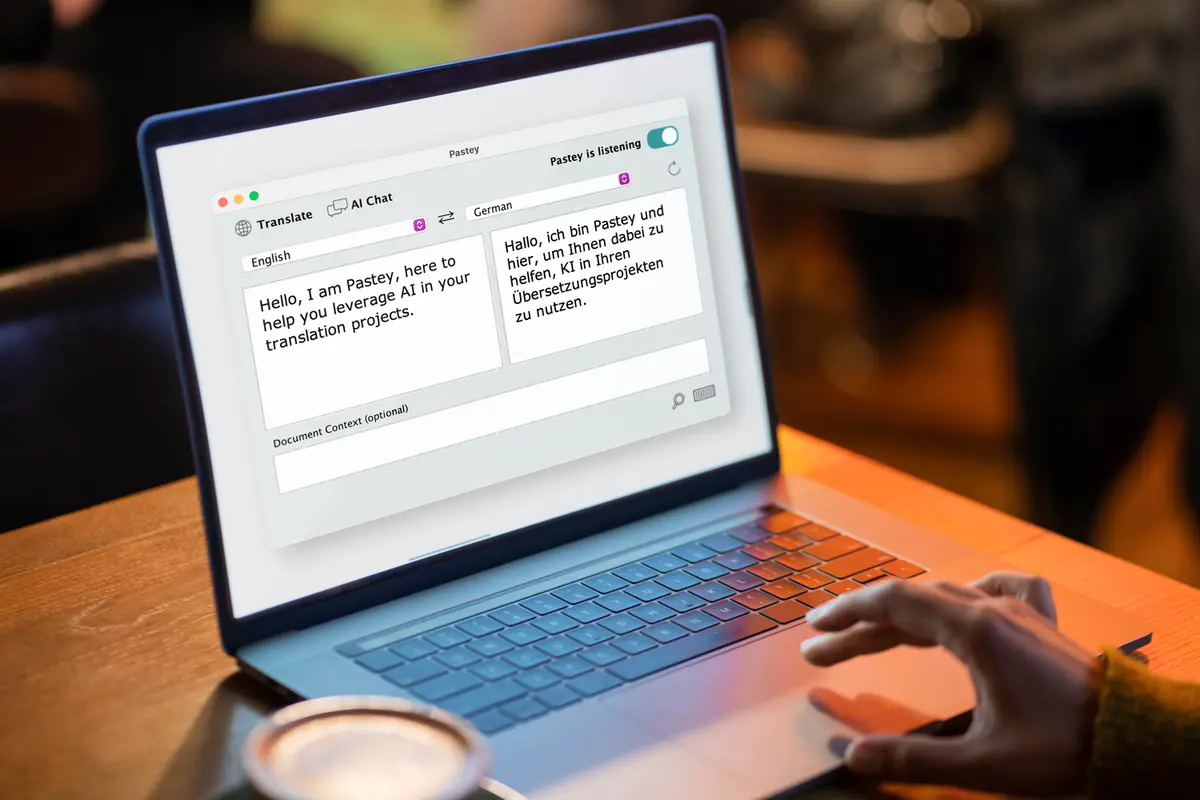Pastey™ is a “companion app” that makes it easy for a professional translator to obtain term research, draft translations, etc., from ChatGPT, Claude and Gemini AI, without needing to leave the translation environment that he or she is working in. Pastey runs in the “background” while you work your preferred editing software such as a CAT tool, MS Word, a web browser etc.
Setup
- Set the languages and context of your current document.
- Position Pastey to one side of your computer desktop, so that it will be visible but will not interfere with access to your translation work environment (CAT tool, MS Word, etc.).
- Make sure the “Listen/Pause” toggle button is in the active listening mode.
Workflow
- From within your translation environment, select and copy (Command-C on Mac or Ctrl-C on Windows) a block of source text (e.g. a term, sentence or paragraph.) When active, Pastey will automatically send anything you copy to the AI language model for translation.
- Notice that Pastey provides indication of its progress in obtaining a translation, both in the application and in the taskbar at the bottom of your computer’s desktop.
- Once a proposed translation has been obtained, you may use your computer’s Paste function (Command-V on Mac or Ctrl-V on Windows) to deposit it in the appropriate place in your translation environment (or elsewhere). See it happening automatically, without any additional selection and copying from Pastey.
- Review and edit the proposed translation, to ensure quality. (AI is great for ideas and suggestions, but there will surely be errors.)
- In case of any questions to AI, you can type them in Pastey editor and press Enter. Then, Pastey enters in the chat with AI mode.
- Repeat the steps, selecting blocks of text as appropriate to work efficiently without compromising quality.
Document context
To further guide AI into providing the correct translation, please give a description of the currently-translated material in the Document Context editor. Based on the given description, AI services can adjust the style and the phrases used in the translation.
Speak to AI
If you prefer, you can communicate with AI using your voice. Then just press the microphone button at the bottom bar and say your prompt loud. Of course, you need to have a microphone build in or connected to your computer. Instead of clicking the microphone button, you can press the set shortcut on your keyboard before you start talking to AI. Activation of the shortcut is available in the keyboard options.
Pastey offers four modes of voice communication with AI which can be selected via the drop-down list next to the microphone button:
- Translation – AI is instructed to translate what you speak. This is the default mode.
- Transcription – in this mode you can dictate to AI and it will transcribe your speech.
- Voice chat – using this mode, you can ask AI questions instead of typing them in Pastey editor.
- Voice edit – this powerful option allows the user to make editions or transformations to the AI translation via voice commands. This can be useful if you want to change the translation provided by AI (e.g replacing a given phrase or correcting a mistake). The source text can be also selected from another application. Then you need to use the microphone activation keyboard shortcut after selecting the text, and speak your command to make changes to the text.
Just like in the regular workflow, both AI translation and transcription can be pasted directly into your working environment, using your system keyboard shortcut for pasting. Pastey offers an option to paste the result automatically, without using the paste shortcut. The automatic paste option can be turned on/off after pressing the Keyboard icon at the bottom bar.
AI Assistant
The Assistant feature lets you upload to ChatGPT a resource file such as a glossary or a list of the terms to be used in your translation. Then, AI will take the contents of the uploaded resource into account while generating the translation. To upload a resource file:
- Create AI Assistant via the menu Assistant > Create AI Assistant.
- Choose your resource file for upload via the menu Assistant > Upload resource file.
If it is no longer needed, you can delete the current resource file from AI Assistant via the Assistant menu.
Image recognition
Using Pastey, you can upload your image files to ChatGPT to recognise text in them. Pastey lets AI perform the following functions on your images:
- Translation – choose the menu Assistant > Image > Translate.
- Text extraction – choose the menu Assistant > Image > Extract text.
- Image examination based on the prompt in the editor – type a prompt (e.g. What’s in this image?) and choose the menu Assistant > Image > Examine image.
Prompt and chat history
Pastey keeps the track of the prompts typed in its editor. If you wish to return to a previous prompt, just type the first three letters of that prompt to trigger the prompt history window and choose the prompt for use.
After pressing the AI Chat button, you can follow past AI responses listed in Pastey editor.
Both prompt and chat history files are kept in your system. To delete the history, locate the PasteySession folder (e.g. under the Documents folder on Windows or the Home folder on MacOS) and delete the ChatHistory and/or PromptHistory files from there.
Adjustments
You can adjust Pastey to your own preferences via the Session menu. There, you can change the font, switch to the dark theme or even more minimalistic compact view. By default, Pastey is sticky staying always on top of your working environment. You can turn this option off in the Session menu.
If you wish to increase the visible area of your working environment and limit Pastey interference, switch to the Ghost mode via the Session menu. After selecting this option, the user interface enters into semi-transparent mode. You can set the level of transparency via the slider at the bottom bar. Notice that Pastey is still opaque while the mouse is over its user interface. When you move the mouse to your main working environment, Pastey becomes semi-transparent.
In the bottom bar, you can change the keyboard shortcut for copying and translating the source language text, and change the size of the text in Pastey editor. You can also compare the response from various AI systems just by switching between them.
Pausing and finishing
As long as Pastey is in active listening mode, the application will take anything you copy to your computer’s clipboard and replace it with translations obtained from the external language model. Therefore it is necessary to pause the application whenever the clipboard is needed for other purposes.
Once you are done translating, simply close Pastey.
License activation
- After the trial period is over, you can activate the purchased license via Pastey’s Help > Activate license menu.
- If you are a ProZ.com Plus or Premium member, simply sign in to your ProZ.com account via Pastey’s Help > Sign in to ProZ.com menu to unlock the unlimited Pastey version.